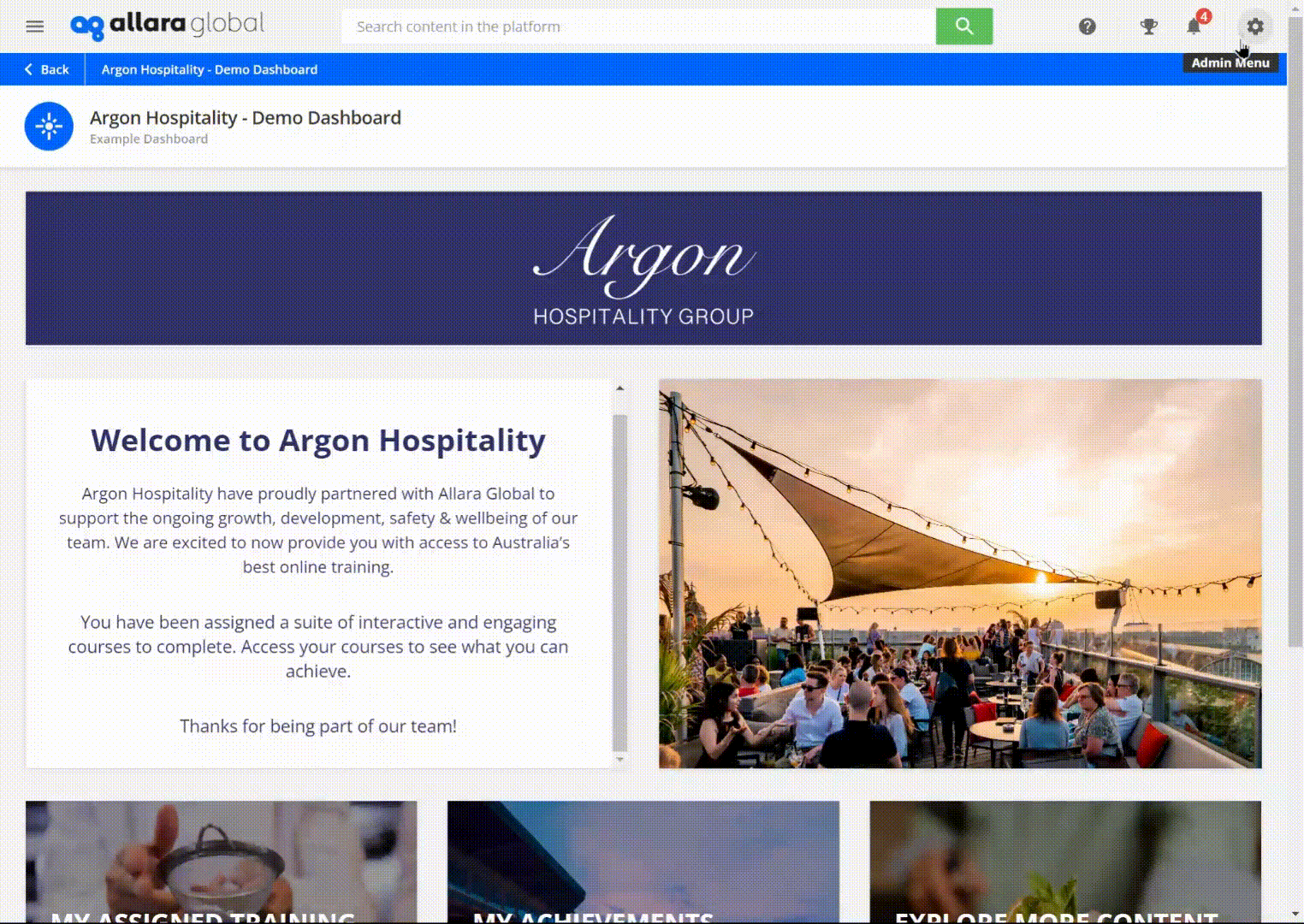Viewing & Downloading Custom Reports
Quickly export any custom report to CSV or Excel without interrupting your workflow.
You can view or download your report after creating a custom report.
Steps Overview
- Open the Custom Reports Builder
- Export from the Report View
- Export from the Reports List
- Continue Working During Export
- Go to New Reports → select the Custom Reports Builder tab.
- Locate the report you want to download.
- While viewing your report, click the Export icon (top-right).
- Choose CSV or XLS to start the download.
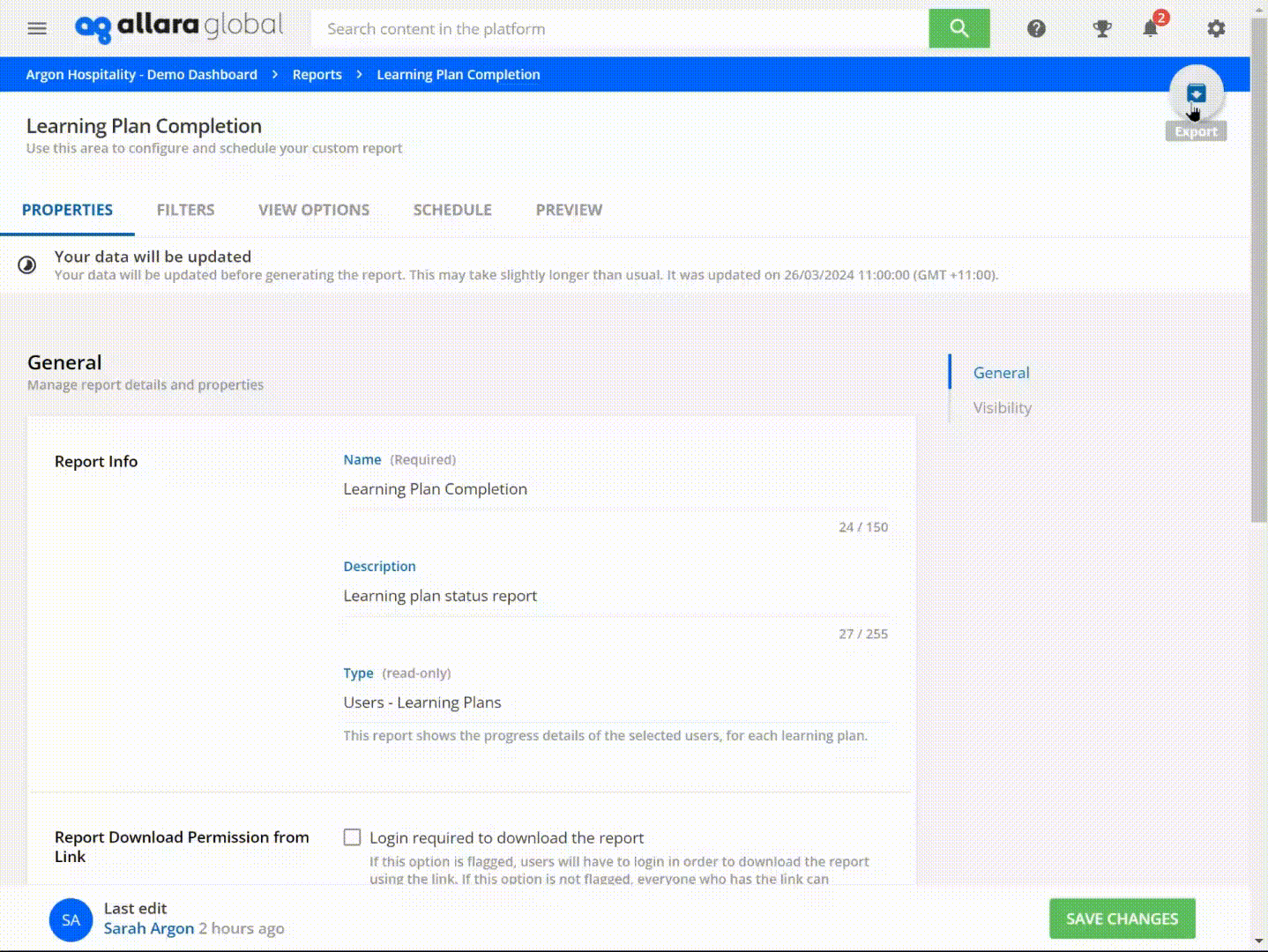
3. Export from the Reports List
- On the main Custom Reports page, find your report in the list.
- Click the ⋮ (ellipsis) at the end of its row → Export → select CSV or XLS.
- Exports run as a background job—feel free to navigate elsewhere or close the tab.